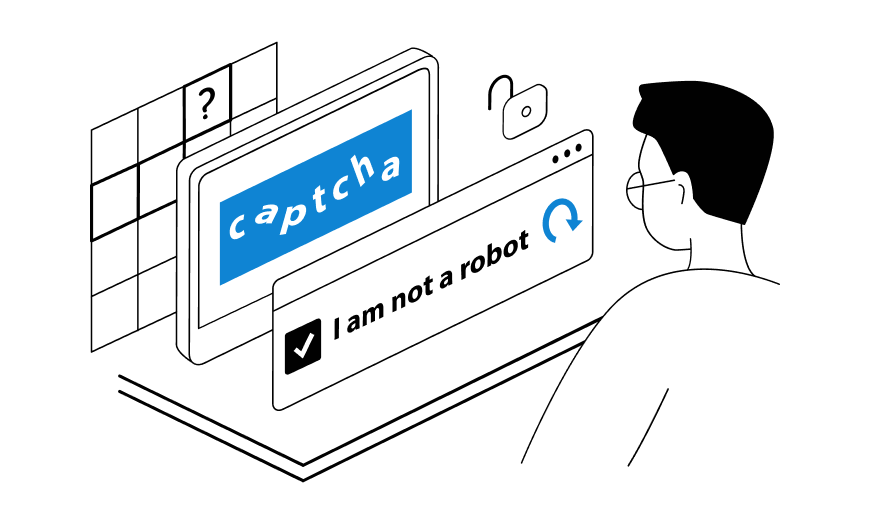Introducing the Big Captcha Extension

Big Captcha extension – best and fastest browser captcha solver(based on AI) Big Captcha extension can be easily integrated into browser such as Chrome and Firefox, allowing you to enjoy Big Captcha’s captcha solving service without writing any code. This provides a more convenient way for non-technical individuals to tackle captcha challenges. Browser extensions can also assist individuals in need, such as people with disabilities, by automating the recognition and clicking of captcha verification.
- Official Big Captcha browser extension for Chrome and Firefox, which automatically solves any CAPTCHAs in the background using artificial intelligence algorithms is the best quality solve extension worldwide, which helps to solve any captchas on any sites.
- Big Captcha extension utilizes the same advanced AI and computer vision algorithms as Big Captcha’s backend system to solve captchas behind the scenes. This provides effortless, transparent captcha automation as you browse any website.
Automatic installation
2.1 Installation Steps:
- Sign up for a Big Captcha on our website.
- Downloading the Extension from button Download now or Here
- Chrome: Go to the Chrome Web Store and click on the “Add to Chrome” button, Chrome will display a confirmation dialog. Click “Add extension” to install.
- Firefox: Visit the Firefox Add-ons website, and click on the “Add to Firefox. Firefox will prompt you to confirm the installation. Click “Add” to proceed.
- Firefox:
- Open Firefox and go to the “about:addons” page.
- Click on the gear icon in the top-right corner and select “Install Add-on From File”.
- Browse to the location where you downloaded the Big Captcha Extension file and select it.
- Firefox will install the extension and display a confirmation message.
- Chrome:
- Open Chrome and go to the “chrome://extensions” page.
- Enable the “Developer mode” toggle switch in the top-right corner.
- Click on the “Load unpacked” button and browse to the location where you extracted the CapSolver Extension files.
- Select the folder containing the extension and click “OK” to install it.
- Chrome will confirm the successful installation of the extension.
2.2 Pinning the Extension:
- Firefox:
- After installing the Big Captcha Extension, click on the puzzle piece icon in the Firefox toolbar.
- Locate the Big Captcha Extension and click on the three-dot menu next to it.
- Select “Pin to Overflow Menu” to keep the extension icon visible in the toolbar.
- Chrome:
- After installing the Big Captcha Extension, right-click on the extension icon in the Chrome toolbar.
- Choose “Pin” from the context menu to keep the extension icon permanently visible in the toolbar.
Step-by-step instructions for using our Extension
3.1 How to add an API Key and funds to start:
To begin using our extension, you need enter your API key to register on service.
3.2 How to solve some types of Captcha
- Normal Captcha
After logging into the extension, when encountering a Normal Captcha, the interface will display an additional solve button as shown in the image below.The interface while solving a captcha
This is the interface after solving, or you can tick the automatic solving option in the extension settings to automate the process.
- reCaptcha V2
Similarly for reCaptcha V2, or you can enable the automatic solving option in the extension settings to automate the process.
- reCaptcha V3
Similarly for reCaptcha V2, or you can enable the automatic solving option in the extension settings to automate the process.
- FunCaptcha
Updating…
Our video tutorials
Updating…